Publish/Share a List
When you publish a list you make the master version of the list available to more than one report. When any report uses a published list, then any change to the master list automatically gets applied. This technique is a great way to synchronize many reports the reflect the change made to one list..
To share a list:
- Make a list. See (Lists)
- Click Pre-defined lists tab. Click Save/Share
- Name you list and click Publish list
- Click OK
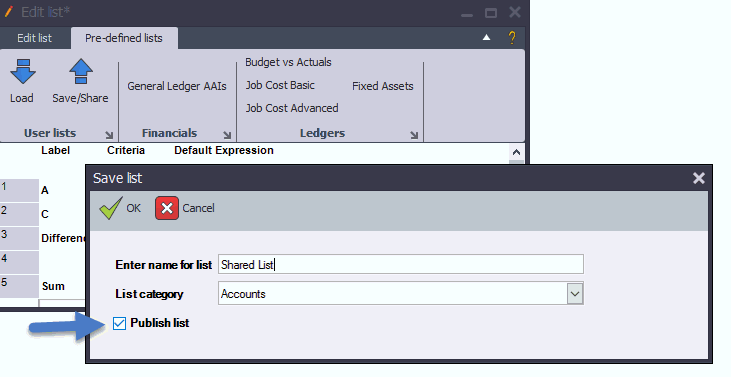
In the above example we created a new list called: Shared List. We can now re-use this list in other reports such that any changes to the master list is automatically reflected in all reports that reference it.
To reference a published/shared list in another report
- Open/Create another DAS report
- Add and edit a List calculation
- Click Pre-defined lists tab. Click Load
- Select a list under the Published/shared list category (See Work with Your Lists)
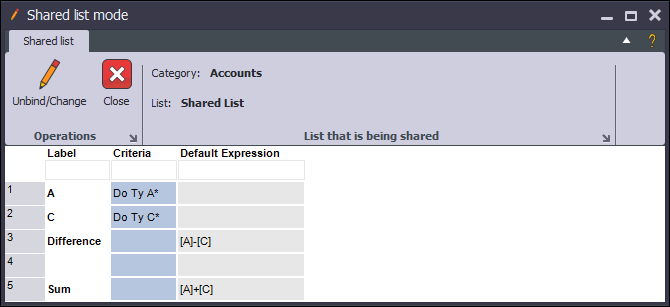
Notice differences in using a shared list:
- List Editor title shows: Shared list mode
- The list by default is read-only.
- The list menu is sparse: Unbind/Change, Close, and information about the Shared list
The shared list is read-only because any change to the list could have wide-reaching impact - i.e. any saved change to the published list will automatically apply to all reports bound to the list.
To edit a shared list
Double-click/Edit the list
Click Unbind/Change. This places the list into an editable mode
Edit the list
To apply changes for everyone, click Pre-defined lists tab. Click Save/Share (leave the name of the list the same and leave Publish list checked)
Click OK